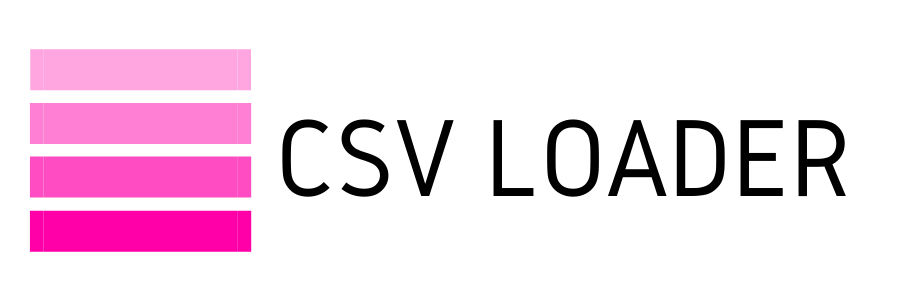Your Data Import Readiness Toolkit

If you've done an import before, you know a lot can go wrong. Big or small issues, it's rarely a perfect first try. It can go a heck of a lot smoother if you have a quick checklist to go through before you hit the ground!
Plan well, and nail your import on the first try
You know the old adage - measure twice, cut once! The same goes for importing. Whether you are doing a one-off import, setting up a recurring import or performing a data migration (or anything in between), proper planning and preparation will save you loads of time and headache.
Know exactly what data you are importing, and in what order
This may seem obvious, but it's imperative to the success of the import. Do you know the object (i.e. record type) labels for your database? For example, some databases import emails as emails, while others classify emails as activities or engagements, and so on. Know exactly what you're dealing with so you don't get lost and end up importing data as the wrong record type.
Do you have multiple objects (i.e. record types) you are importing? If you have more than one type of record, and need to link them together (think, contacts and their companies, or payments and the customers who made them, etc.), you need to think about the hierarchy of the data to determine what needs to be imported first.
Prep the data
It's not uncommon to do a little "data cleansing" before you import data into your app. Sometimes you have a file that contains data you simply don't need to import. Or, perhaps, you have some "dirty" data in there that you don't want to clog up your new database. Make every effort you can to ensure that what you have to import is clean and tidy. That way, you're not importing a mess into your database. Check things like:
Prepare your database or app for the import
Prep doesn't stop with the incoming data, it also includes prepping your database! If your database has no place to house your incoming data, your import won't get far. Ensure you have checked that your database has:
Determine the timing.
This may depend on your database or app, as well as your import purpose. But, as a general rule of thumb, try to import data at a time when it has the least effect on other users in your system. If your database gets bogged down by large file imports, you can avoid doing this during heavy work hours. Or, if performing a data migration import, have an agreed cut-off time when you are switching systems, so no one ends up doing duplicate data entry into two systems.
Back it up
If you are importing data that can have a mass-effect on your database (think, monthly transactions import or updating existing contacts en-masse) - it is always recommended to make a backup of your database before you do the import. In case your import goes sideways, your backup will allow you a safe fallback to restore your database to pre-import status, so you don't end up with a nuclear-level disaster to contend with.
Test, test, test
If you don't do a single thing on this list but one, let this be it. Always test your import with a small batch of records before going gung-ho on the full import. A test batch of records will undoubtedly reveal most potential issues with your import file and/or your database setup, allowing you to make adjustments and perfect the setup before you hit "go".
If you're working with CSV files for your import and want to learn more about creating, using and troubleshooting with CSV - check out this toolkit for a practical run-through of all things CSV.
Plan well, and nail your import on the first try
You know the old adage - measure twice, cut once! The same goes for importing. Whether you are doing a one-off import, setting up a recurring import or performing a data migration (or anything in between), proper planning and preparation will save you loads of time and headache.
Know exactly what data you are importing, and in what order
This may seem obvious, but it's imperative to the success of the import. Do you know the object (i.e. record type) labels for your database? For example, some databases import emails as emails, while others classify emails as activities or engagements, and so on. Know exactly what you're dealing with so you don't get lost and end up importing data as the wrong record type.
Do you have multiple objects (i.e. record types) you are importing? If you have more than one type of record, and need to link them together (think, contacts and their companies, or payments and the customers who made them, etc.), you need to think about the hierarchy of the data to determine what needs to be imported first.
Prep the data
It's not uncommon to do a little "data cleansing" before you import data into your app. Sometimes you have a file that contains data you simply don't need to import. Or, perhaps, you have some "dirty" data in there that you don't want to clog up your new database. Make every effort you can to ensure that what you have to import is clean and tidy. That way, you're not importing a mess into your database. Check things like:
- Invalid email addresses
- Missing addresses or phone numbers
- Missing record owners
- Out of date opportunities that should be closed out
- Purging untouched or lost leads
- Missing or misspelled contact names
- Empty cells for mandatory fields
Prepare your database or app for the import
Prep doesn't stop with the incoming data, it also includes prepping your database! If your database has no place to house your incoming data, your import won't get far. Ensure you have checked that your database has:
- The fields/properties you need to accommodate your incoming data (for example, you may need to add a custom field to house new data you haven't previously stored in your database)
- The picklist options are present for the data in your file. If you are mapping a picklist (dropdown) field, make sure that the options in your file also exist in your database, otherwise you will generate errors galore...
- The format of the data in your import file matches the field types in your database (think date formats, currency, and so on)
- All of the users captured in your file (for example, if you have "owner" data included in your import, make sure those people are listed in your database)
- Disabled any potential validation rules, workflows or triggers that will impact your ability to import the data. For example, if your database is setup to send notifications to users about new contacts added, and you're importing thousands of new contacts, you may want to ensure those notifications are turned off until after the import is done.
Determine the timing.
This may depend on your database or app, as well as your import purpose. But, as a general rule of thumb, try to import data at a time when it has the least effect on other users in your system. If your database gets bogged down by large file imports, you can avoid doing this during heavy work hours. Or, if performing a data migration import, have an agreed cut-off time when you are switching systems, so no one ends up doing duplicate data entry into two systems.
Back it up
If you are importing data that can have a mass-effect on your database (think, monthly transactions import or updating existing contacts en-masse) - it is always recommended to make a backup of your database before you do the import. In case your import goes sideways, your backup will allow you a safe fallback to restore your database to pre-import status, so you don't end up with a nuclear-level disaster to contend with.
Test, test, test
If you don't do a single thing on this list but one, let this be it. Always test your import with a small batch of records before going gung-ho on the full import. A test batch of records will undoubtedly reveal most potential issues with your import file and/or your database setup, allowing you to make adjustments and perfect the setup before you hit "go".
If you're working with CSV files for your import and want to learn more about creating, using and troubleshooting with CSV - check out this toolkit for a practical run-through of all things CSV.