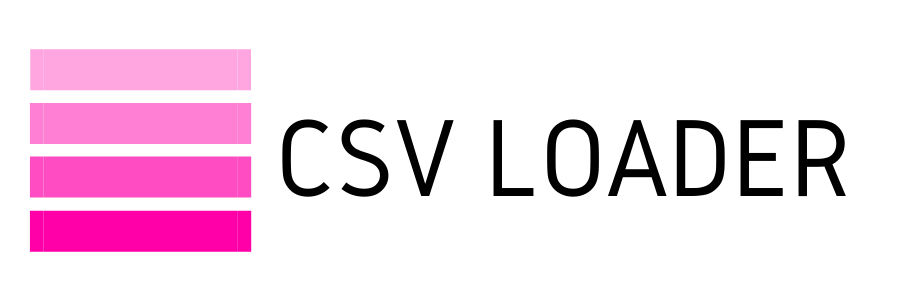How to export contacts from Pipedrive
TL;DR
If you need a one-time contacts export from Pipedrive:
Contacts tab → Filter (top right, next to your name) → Create a new filter → Export filter result (top right)
If you need a regular export to Google Sheets:
Sign up to CSV Loader → New Export → Pipedrive and People/Organizations → Start Export → Select Google Sheets → Set schedule
If you need a one-time contacts export from Pipedrive:
Contacts tab → Filter (top right, next to your name) → Create a new filter → Export filter result (top right)
If you need a regular export to Google Sheets:
Sign up to CSV Loader → New Export → Pipedrive and People/Organizations → Start Export → Select Google Sheets → Set schedule
In Pipedrive, there are two types of contacts that may overlap: People and Organizations. In this short article, we’ll show you how to export contacts from Pipedrive using a native tool and an external one if you need automation.
One-time Export of Contacts from Pipedrive
- Go to the "Contacts" tab.
- Click on the filter (top right, next to your name).
- Select the view and filter the contacts.
- Click on the three dots and select "Export filtered results."
- Choose the format and click "Export."
This method is suitable if you need a one-time export of contacts. However, if you want to regularly export a list of contacts to Google Sheets, CSV Loader will help.
Export Contacts from Pipedrive using CSV Loader
- Sign Up to CSV Loader
- Create a Pipedrive connection: Create a new export and add a connection to Pipedrive.
- Customize the loaded data: Choose the necessary fields and filters.
- Select the destination: CSV or Google Sheets.
- (Optional) Schedule your export: In CSV Loader, you can choose how often the data in Google Sheets will be updated.