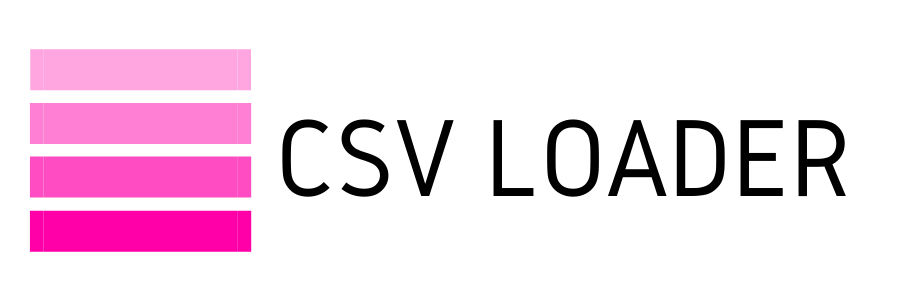How to export contacts from HubSpot: A Step-by-Step Guide
TL;DR
If you are looking for one time export - native export is your choice (video).
Contact Page → Select All → Table Actions → Export View → Export
If you want to regularly export contacts to Google Sheets - use CSV Loader.
New Export → Hubspot and Contacts → Start Export → Select Google Sheets → Set schedule
If you are looking for one time export - native export is your choice (video).
Contact Page → Select All → Table Actions → Export View → Export
If you want to regularly export contacts to Google Sheets - use CSV Loader.
New Export → Hubspot and Contacts → Start Export → Select Google Sheets → Set schedule
Are you looking to export contacts from HubSpot? Whether you want to back up your data, integrate with other email marketing tools, or conduct in-depth analysis, exporting your contacts from HubSpot is a straightforward process. This detailed guide will walk you through each step, ensuring you can easily manage your contacts across various platforms.
Approach 1: Export Contacts Directly from HubSpot
HubSpot provides a built-in feature for exporting contacts. Follow these steps to get your data:
- Log into HubSpot: Start by logging into your HubSpot account.
- Navigate to the Contacts Section: From your dashboard, click on the "Contacts" tab to access your contact lists.
- Select the Desired View: Choose the specific view or list that contains the contacts you wish to export.
- Find the Export Option: In the top right corner of your contact list, click on the "Options" button. From the dropdown menu, select "Export."
- Choose the Export Format: You’ll be prompted to select the file format for your export. HubSpot allows you to export contacts as either a CSV or Excel file.
- Confirm Export: Once you’ve selected the format, HubSpot will prepare your file and send a download link to your email.
- This method is ideal if you need to quickly perform a one-time export of contacts.
Approach 2: Utilizing CSV Loader
If you need to regularly retrieve contacts from HubSpot and other CRMs, you should also consider using CSV Loader. This tool allows you to schedule data exports to Google Sheets or to receive them via email in CSV format.
To do that, follow next steps:
To do that, follow next steps:
- Sign up: create an account in CSV Loader
- Connect HubSpot and CSV Loader: Create a new export and add a connection to HubSpot.
- Customize the loaded data: Choose the necessary fields and filters.
- Select the destination: CSV or Google Sheets.
- (Optional) Schedule your export: In CSV Loader, you can choose how often the data in Google Sheets will be updated.
Conclusion
Exporting contacts from HubSpot can be straightforward, requiring just a few clicks within the platform, or more advanced, using tools like CSV Loader for scheduled exports. Each approach offers unique benefits, catering to various requirements. Whether you're a solo entrepreneur or part of a larger marketing team, knowing how to export contacts from HubSpot is essential for effectively managing your outreach strategies and optimizing your marketing efforts.