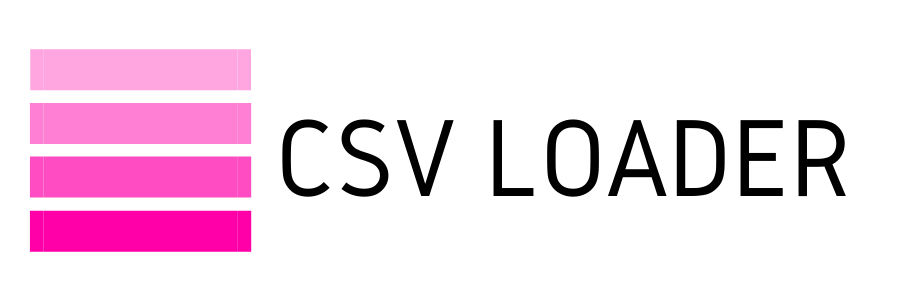How to create a CSV file
We'll cover here a high-level review of how a CSV file is created. If you need a more in-depth guide on how to create or convert to CSV from various programs, like Excel and others, those articles will follow, so read on!
Let's review the most common ways to create a CSV:
In a spreadsheet program, like Excel, Numbers or Google Sheets.
If you're working on data in tabular form, like a spreadsheet, you may wish to save as CSV (read about why programs use CSV here!). In this case, you don't need to do anything with the data itself. Instead, simply use the "Save as" and the ".CSV" option (just as you would if you want to save to ".XLS" or ".TXT" and so on). This will save your file in CSV format. Similarly, you can also use the "Export to" or "Download" and ".CSV" option to do the same, to save a copy of the file to your computer in CSV format.
In a spreadsheet program, like Excel, Numbers or Google Sheets.
If you're working on data in tabular form, like a spreadsheet, you may wish to save as CSV (read about why programs use CSV here!). In this case, you don't need to do anything with the data itself. Instead, simply use the "Save as" and the ".CSV" option (just as you would if you want to save to ".XLS" or ".TXT" and so on). This will save your file in CSV format. Similarly, you can also use the "Export to" or "Download" and ".CSV" option to do the same, to save a copy of the file to your computer in CSV format.
Because the data is already tabular, by picking the "CSV" option, you're telling the program to separate the data columns by commas, and it does so automatically. Voila!
Using a text editor program (like Notepad or Text Edit, etc.)
While not as common, you may be working with a small amount of data and prefer to keep it organized in a text editing program. This boils down to two steps:
Using a text editor program (like Notepad or Text Edit, etc.)
While not as common, you may be working with a small amount of data and prefer to keep it organized in a text editing program. This boils down to two steps:
- Ensure you are using commas to structure your data inside the text editor (each comma will represent a new "column" of data, if you visualize it in tabular form
- Again use the "Save as" to select "CSV" from the list of options. Depending on the program you are using, you may have to type in the actual extension in your file name, such as "File.CSV", or simply save as a "plain text file". When you open this plain text in a spreadsheet program, you will see it in tabular form like this
For those creating CSVs from apps
This is probably the simplest of all the methods. It's also the most common if you're using CSV files to move data in/out of apps. If you wish to download a CSV from an app you use, it is highly likely that this is already the default method to download data - otherwise, you should have the option to select it from a list of choices.
This is probably the simplest of all the methods. It's also the most common if you're using CSV files to move data in/out of apps. If you wish to download a CSV from an app you use, it is highly likely that this is already the default method to download data - otherwise, you should have the option to select it from a list of choices.
If you're saddled with an app or program that does not give you the option to save and/or export to CSV, you may be stuck with some additional steps or third-party tools to convert the file type to CSV instead. More on that in the following section!