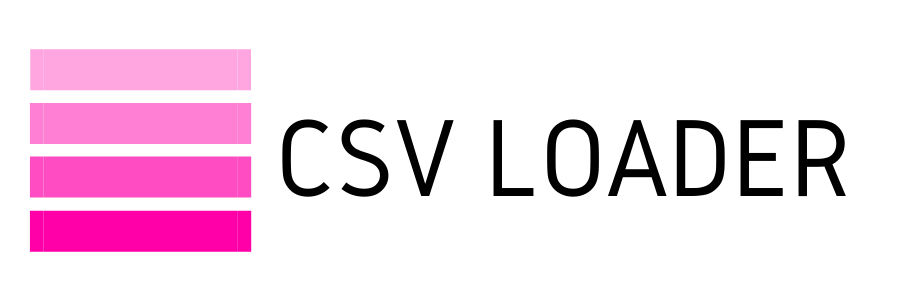How to open a CSV file
It may seem simple, but we'll review here the options for opening a CSV file. Whether it be the most appropriate software or app for specific uses, or for those with very large files and more. Choosing the best method to open your file will reduce your chance of running into obstacles or error messages when working with your CSV.
For most users, there are two main ways of opening a CSV file: in a text editor or in a spreadsheet.
By far the most common way to open and use a CSV is to view as a spreadsheet. This is simply the most effective way to make sense of the mass of data contained within the file. While you can also open a CSV as a text file (you'll see the same data, but separated by commas instead of in columns and rows) - it usually appears as just a useless wall of text that's hard to sort out.
For most users, there are two main ways of opening a CSV file: in a text editor or in a spreadsheet.
By far the most common way to open and use a CSV is to view as a spreadsheet. This is simply the most effective way to make sense of the mass of data contained within the file. While you can also open a CSV as a text file (you'll see the same data, but separated by commas instead of in columns and rows) - it usually appears as just a useless wall of text that's hard to sort out.
As soon as you open the same file in a spreadsheet program, it's instantly easier to read in a tabular format.
However, there are cases when it makes more sense to use a text editor to work with your CSV file. Let's take a look at both options in more detail.
Text editors.
At it's most basic, a text editor is going to be the most compatible with a CSV file. Why? Because CSV files are the same as text files, just with the additional formatting requirement that a delimiter (the comma!) is used to separate the values in a row. So, from a computer's point of view, a CSV file is the same as a TXT file. Therefore, there's no translation needed, no reformatting, etc. Any text editor program (Notepad, TextEdit, etc.) can open your CSV and allow you to work with it, plain and simple.
Sometimes if you're working with a smaller set of data, it's easier to open in a text editor and do a quick manual update. Or open the file to reference a particular data point - no need to worry about converting it to spreadsheet format or having access to paid software.
Text editors also allow you to view the data in it's original form, so it can show you a complete and unaltered view of your dataset, that sometimes spreadsheet software cannot (due to the formatting required to convert the data for you to view). Whether it be special characters, or values that contain line breaks, commas, semi-colons, quotes and other characters that can sometimes become corrupt or create a formatting disaster when opening in a spreadsheet program.
Spreadsheet Software.
Again, this is the most common method of opening a CSV file, due to the simple fact of visualization. It's easier to read the data in a tabular format, organized into easy columns and rows. Our brains just handle this format better! ????
You can open a CSV file in any spreadsheet program, such as Microsoft Excel, Mac Numbers, OpenOffice, or Google Sheets. Opening the data in a spreadsheet makes dealing with large sets of data more manageable (although, remember that every program has it's own limits on number of rows or cells!).
Using your data in a spreadsheet program will also afford you the ease of editing the data. If you have a data cleansing task at hand, need to sort, filter, edit cells, and more - this is all much more easily accomplished when the data is structured into neat columns and rows. So, if you do have some editing to do in your CSV, you'll find it much more manageable to do this in spreadsheet form.
While we're on the subject, Excel is the most common spreadsheet program to open CSV files. Sometimes, however, you may find that your data can look a little funky if you just try opening the data directly in Excel. That's why they've built an "import data" feature into their software, so you can walk through some quick steps to be able to import your CSV data into Excel in order for it to be properly formatted. Read here for a step-by-step on how to do that!
Lastly, for those with large files that may not be able to open in a text editor or spreadsheet program (likely due to your computer's RAM capacity), there are some online tools you can opt for that work with large files. Those include CSV Opener, or Delimitware.
We'll end on a word to the wise - if you are using CSVs to export and import data, and have no reason to edit or manipulate the data - skip opening the file altogether! You may find yourself struggling to open a large file, corrupting data in a spreadsheet program due to formatting issues, or dozens of other errors. Avoid creating roadblocks for yourself, and treat moving data like you would moving homes. You wouldn't open your boxes in the moving truck, before you get to your final location! Just pack it up, move it over, and utilize it in it's final location.
Text editors.
At it's most basic, a text editor is going to be the most compatible with a CSV file. Why? Because CSV files are the same as text files, just with the additional formatting requirement that a delimiter (the comma!) is used to separate the values in a row. So, from a computer's point of view, a CSV file is the same as a TXT file. Therefore, there's no translation needed, no reformatting, etc. Any text editor program (Notepad, TextEdit, etc.) can open your CSV and allow you to work with it, plain and simple.
Sometimes if you're working with a smaller set of data, it's easier to open in a text editor and do a quick manual update. Or open the file to reference a particular data point - no need to worry about converting it to spreadsheet format or having access to paid software.
Text editors also allow you to view the data in it's original form, so it can show you a complete and unaltered view of your dataset, that sometimes spreadsheet software cannot (due to the formatting required to convert the data for you to view). Whether it be special characters, or values that contain line breaks, commas, semi-colons, quotes and other characters that can sometimes become corrupt or create a formatting disaster when opening in a spreadsheet program.
Spreadsheet Software.
Again, this is the most common method of opening a CSV file, due to the simple fact of visualization. It's easier to read the data in a tabular format, organized into easy columns and rows. Our brains just handle this format better! ????
You can open a CSV file in any spreadsheet program, such as Microsoft Excel, Mac Numbers, OpenOffice, or Google Sheets. Opening the data in a spreadsheet makes dealing with large sets of data more manageable (although, remember that every program has it's own limits on number of rows or cells!).
Using your data in a spreadsheet program will also afford you the ease of editing the data. If you have a data cleansing task at hand, need to sort, filter, edit cells, and more - this is all much more easily accomplished when the data is structured into neat columns and rows. So, if you do have some editing to do in your CSV, you'll find it much more manageable to do this in spreadsheet form.
While we're on the subject, Excel is the most common spreadsheet program to open CSV files. Sometimes, however, you may find that your data can look a little funky if you just try opening the data directly in Excel. That's why they've built an "import data" feature into their software, so you can walk through some quick steps to be able to import your CSV data into Excel in order for it to be properly formatted. Read here for a step-by-step on how to do that!
Lastly, for those with large files that may not be able to open in a text editor or spreadsheet program (likely due to your computer's RAM capacity), there are some online tools you can opt for that work with large files. Those include CSV Opener, or Delimitware.
We'll end on a word to the wise - if you are using CSVs to export and import data, and have no reason to edit or manipulate the data - skip opening the file altogether! You may find yourself struggling to open a large file, corrupting data in a spreadsheet program due to formatting issues, or dozens of other errors. Avoid creating roadblocks for yourself, and treat moving data like you would moving homes. You wouldn't open your boxes in the moving truck, before you get to your final location! Just pack it up, move it over, and utilize it in it's final location.