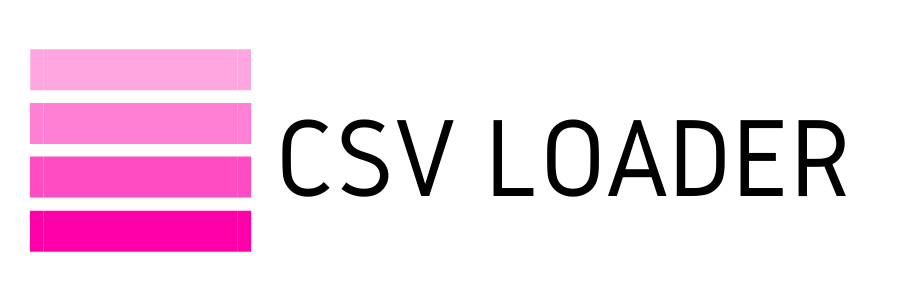How to set up data export?
Sign in to your account. Then click on New Export.
Choose an app from which to download your data. If you haven't yet connected your app, you might want to read this on how to do that.
Choose data object. Please note that you can download one data object per export, but all data fields associated with it. For example for contacts in your CRM you may get name, address, associated deals, ID etc. etc.
Click Start Export.
Choose data object. Please note that you can download one data object per export, but all data fields associated with it. For example for contacts in your CRM you may get name, address, associated deals, ID etc. etc.
Click Start Export.
The next step is to select data fields. Please note that each data field in your CSV file will take one column (if you open it in a spreadsheet). You may also drag and drop fields into the order you want them to appear in your CSV file.
Click Save.
If you changed your mind and need to reopen the column chooser, click Choose Columns.
Click Save.
If you changed your mind and need to reopen the column chooser, click Choose Columns.
Your data will appear in the browser before you download your CSV. Again using column chooser, you can reorder, remove or add data fields.
At this step, you may also filter your data. Read how to apply filters.
Download your CSV file when ready.
At this step, you may also filter your data. Read how to apply filters.
Download your CSV file when ready.