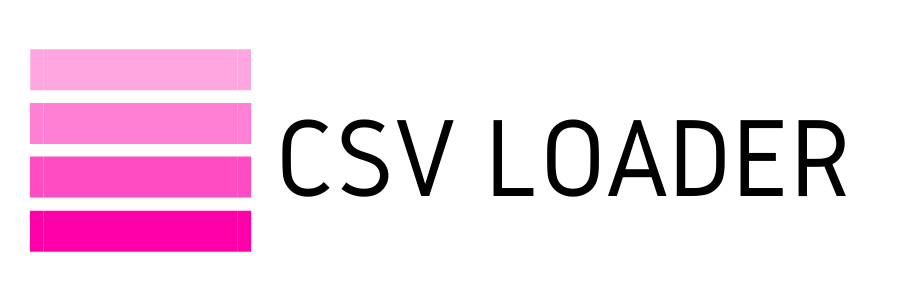How to set up data update?
Data update is actually a data import that you may utilize to update (sic!) your app's existing data. It's also useful for linking or associating different data objects. For instance, suppose you need to create parent-child relationships between companies in your CRM.
Upsert is similar to update in terms of setup, but it allows you to import new data as well as update existing information.
Make sure you're logged in to your account. Click New Import.
Upsert is similar to update in terms of setup, but it allows you to import new data as well as update existing information.
Make sure you're logged in to your account. Click New Import.
Choose the app you wish to import data into. Read this if you need to know how to add a connection. Then select a data object to update.
Then choose update or upsert from the drop-down. Please upload your CSV file.
Click on Start Import. Take a note that the import process does not begin instantly; instead, you are directed to the mappings settings page.
Then choose update or upsert from the drop-down. Please upload your CSV file.
Click on Start Import. Take a note that the import process does not begin instantly; instead, you are directed to the mappings settings page.
This step differs slightly from data import. You must first create a match field. It'll be used to identify existing records in your app that need to be updated. Please keep in mind that this value should be in one of your CSV's columns. And you need to map this when setting up mappings. It will appear under Match Field in the dropdown menu.
If you need to replace your CSV file, click Change File and upload a new one.
Set up mappings. Please read an article on types mappings if you have questions.
When you're done, click Start Import. Please keep in mind that updates may take some time. It is safe to close your browser now and return later.
If you need to replace your CSV file, click Change File and upload a new one.
Set up mappings. Please read an article on types mappings if you have questions.
When you're done, click Start Import. Please keep in mind that updates may take some time. It is safe to close your browser now and return later.