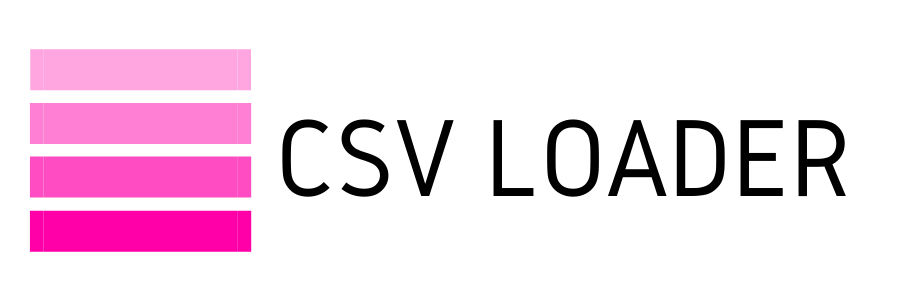How to: Convert Excel to CSV
Of all the conversions you may be tasked with, converting an Excel file to CSV may be the most common. Here, we'll show you how to do that in a few quick steps.
Why is it so common, you ask?
Well, to go back to the basics, CSV is used most frequently for moving data from one place to another. If you ever find yourself needing to import data into an app or database (and you will!), chances are, that is going to be with a CSV file. So, it's best you know how to save your data into one!
Your starting point will be your spreadsheet of data, something like this:
Why is it so common, you ask?
Well, to go back to the basics, CSV is used most frequently for moving data from one place to another. If you ever find yourself needing to import data into an app or database (and you will!), chances are, that is going to be with a CSV file. So, it's best you know how to save your data into one!
Your starting point will be your spreadsheet of data, something like this:

You may have formulas or various data formatting applied. Forget all that. Remember, CSV is plain text, so no formatting or any other fancy work you've done will translate to the CSV file.
The next step is to select "Save As". After naming your file and choosing the location to save it, you will select "CSV" as the file type.
The next step is to select "Save As". After naming your file and choosing the location to save it, you will select "CSV" as the file type.
You can see once it is saved, by opening in a text editor (like Notepad), your data is now saved in CSV format.
That is it! Once your file is saved with "CSV" file type, you can now use that file to import, upload, or otherwise move it wherever it's needed!