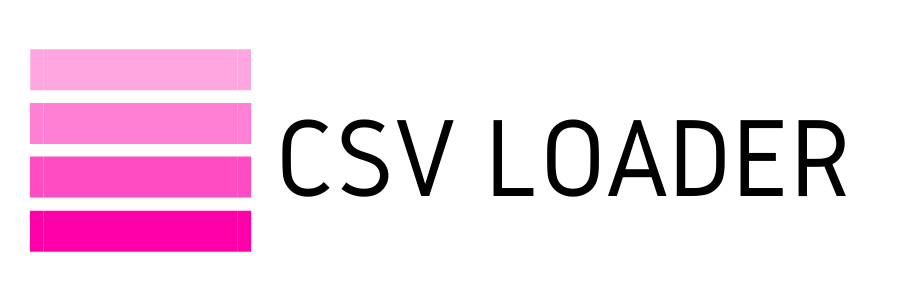What are data mappings?
In simple words, you should perform data field mappings so that the data values in your CSV file are imported into the exact fields in your business app database. For instance, if you use CSV Loader to import your contacts' emails, you map the column in your CSV that contains email addresses to the email field in your business app. Please keep in mind that before configuring mapping, you should check how specific fields are named in your app, as some vendors can be creative with this.
There are three types of fields: standard fields, custom fields and lookup fields. There are also some specifics in the mapping of fields with date and time values.
Please note that the names of the columns in your CSV file should not be identical to the names or corresponding fields. All you need to know is which data values are saved in which columns. You will be able to select corresponding data field from the CSV Loader list. There will be no need for you to type anything.
There are three types of fields: standard fields, custom fields and lookup fields. There are also some specifics in the mapping of fields with date and time values.
Please note that the names of the columns in your CSV file should not be identical to the names or corresponding fields. All you need to know is which data values are saved in which columns. You will be able to select corresponding data field from the CSV Loader list. There will be no need for you to type anything.
Standard fields
These are data fields that your business app uses to store data for various data objects. For example, contact (data object) may contain first name, last name, address, email (data fields).
So, when you configure the mapping with CSV Loader, choose a column from your CSV file and then a data field from your business app. Don't forget to save your work before moving on to the next mapping.
So, when you configure the mapping with CSV Loader, choose a column from your CSV file and then a data field from your business app. Don't forget to save your work before moving on to the next mapping.
Date and time fields
When mapping fields with data and time values, you must ensure that the date format in your CSV file matches the one you select for the corresponding field in your app. For example, if you select format MM.DD.YYYY, your data in CSV should also be formatted as MM.DD.YYYY.
Custom Fields
Many apps allow you to create data fields that store your custom information. These can be mapped in the same way that Standard Fields are. All Custom Fields that are mappable will be displayed in the dropdown menu under Custom Fields. If you require a specific field for your data, remember to include it in your app before configuring the mappings. This is quite a common case when moving data from one app to another.
Lookup Fields
With this mapping you can link different data. For example, you want to assign contacts to respective contact owners in Hubspot. First, you select Contact Owner field in dropdown menu.
Next step you use email to identify contact owner in your database. Please note that this should be a unique value. Your CSV file in column Assignee should contain email values to assign to each contact.
If you need to review your mappings for previous imports you can do that in configuration. Also, you can change or add mappings for your active Auto-Import. More about that in this article.